This AI-powered Linux terminal app can help you learn how to use commands
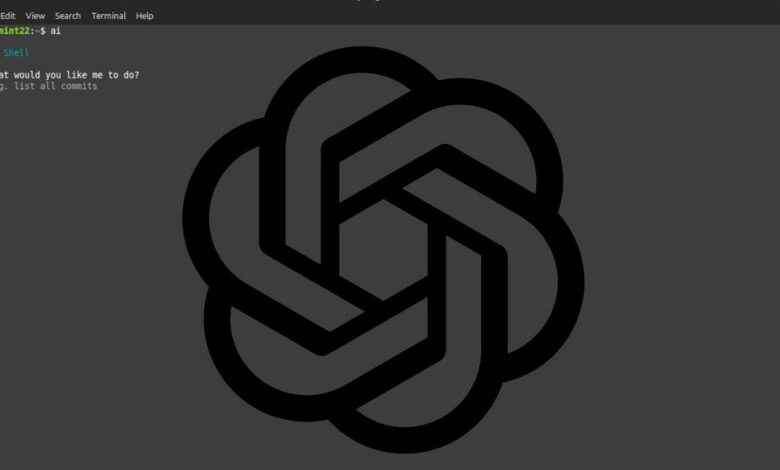

I’ve been using Linux for decades and while the GUI has gotten good enough that I probably don’t need to run any commands anymore, I still often rely on the terminal and CLI (Command Line Interface) when I want to get things done quickly.
However, not everyone is familiar with the command line and some people find it too difficult.
Also: The First 5 Linux Commands Every New User Should Learn
Not necessarily, because there are new apps that make learning and working at the same time possible… thanks to AI. One such app is called AI Shell. Now, before we get into the app, know that it is powered by OpenAI and therefore, it is not free. To use this app, you must have an OpenAI account with enough credits.
If using a paid service isn’t your thing, you can always switch to an app like WarpHowever, if you already have an OpenAI account, AI Shell is a great choice because it works with any terminal application you want to use (so you’re not limited to using a specific terminal).
So if you like the idea of a terminal application that can guide you through using Linux commands, AI Shell might be what you are looking for.
Another thing to note is that AI Shell is a bit difficult to install for new users. But that’s okay because I’m here to show you how to install it.
How to install AI Shell
What you need: The only things you need for this are a running Linux instance, a user with sudo privileges, and an OpenAI API key. I’ll cover this on Linux MintSo if you are using a different distribution you may have to modify the installation process.
The first thing we need to do is install Node.js. This is required because we need the npm package manager to install AI Shell. To install Node.js, open a terminal window and issue the command:
sudo apt-get install nodejs -y
Next, we can install npm using the command:
sudo apt-get install npm -y
Once the dependencies are complete, it is time to install AI Shell using the command:
sudo npm install -g @builder.io/ai-shell
To generate a new OpenAI Key, point your web browser to OpenAI API Key Page and click “Create new secret key”. In the resulting pop-up window, give the new key a name and click “Create secret key”. Copy that key to your clipboard (or save it to a note in the OpenAI entry in your password manager).
You can now configure the AI key for the AI Shell with the command:
ai config set OPENAI_KEY=key
Where key is your OpenAI AI key.
At this point, the AI Shell is ready to go.
How to use AI Shell
This is the easy part. All you have to do is enter something like:
AI Shell will respond not only with the command you can use to do the above, but also with an explanation of how it works.
You can also just type the command WhoOpens the AI Shell prompt.
Also: Why Don’t More People Use Linux on Their Desktops? I Have a Theory You Might Not Like
It’s that simple.
Thanks to AI Shell, you can avoid feeling lost when learning Linux CLI. Just remember, you must have a valid (paid) OpenAI account, otherwise AI Shell will report something like not_enough_limit. If that happens, you will need to check your account and make sure you have paid enough.




