‘Liquid detected in Lightning connector’ on your iPhone? You have two options
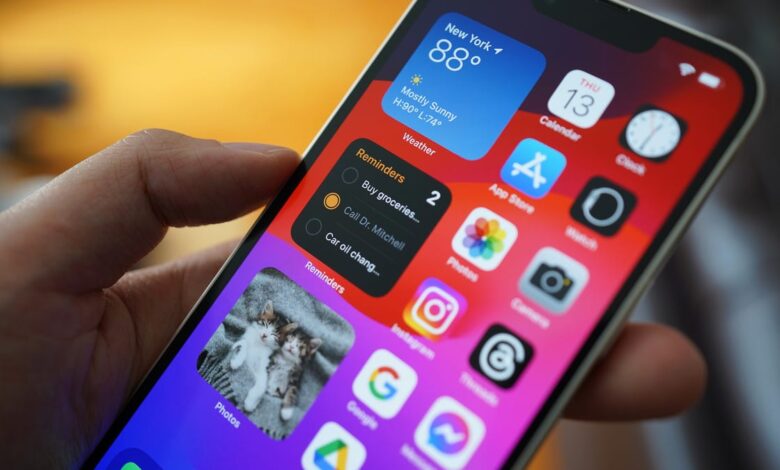

Your iPhone has a lot of built-in mechanisms that help prevent you from damaging your device or even your battery. For example, your iPhone will stop charging if it is too hot or If water is detected in the charging port.
Also: How to Transfer Data from Android to iPhone
Here’s the message that appears when you try to charge your iPhone while the charging port is wet:
‘Liquid detected in Lightning connector’ message on iPhone.
Screenshot by Adrian Kingsley-Hughes/ZDNET
Note that the message gives two options.
One is Dismiss, which, as the wording suggests, will ignore the warning and disable charging until the next time the charging cable is connected.
Also: iPhone Overheating? Here Are 8 Potential Causes and Solutions
The remaining option is Emergency Override. Tapping this option will override the warning and instruct the iPhone to continue charging.
So, which option should you choose?
Ideally, if you get this message, you should follow the iPhone’s instructions: disconnect and let the port dry in a place with air circulation, this will help speed up the process.
Also: Apple products you shouldn’t buy this month
Be patient. It may take up to 24 hours for your device to dry completely.
That said, the iPhone’s moisture detection mechanism is sensitive and can be triggered by moisture or condensation in the port or on the charging cable. If I don’t see any water in the port, I’ve — when absolutely necessary — cleaned the connector with a dry cloth, plugged it back in, and then used Emergency Override to charge the iPhone.
I keep an eye on the phone, unplug the charging cable and plug it back in after a few minutes, and the charging process usually completely dries out the charging port. The device charges normally the next time I plug it in.
While this approach has always worked for me, be aware of the risks. Alternatively, you can use wireless charging until the charging port is dry.




