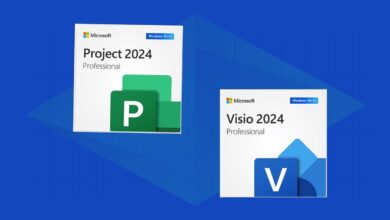How to Send RCS Messages from Your iPhone to Your Android Friends


Looking for a way to send rich text messages from your iPhone to Android devices? With the launch of iOS 18long awaited RCS Messaging This option is now a reality. Thanks to the new RCS support, your iPhone text messages to Android users can include larger attachments, higher-quality photos and videos, audio messages, read receipts, more emoji, and smoother group chats.
Also: 6 Reasons Why iOS 18 Makes the iPhone 16 a Must-Upgrade
Apple’s Promise last year and is at the top of the list New Features We Want in iOS 18RCS (Rich Communications Service) is a messaging standard released by Google a few years ago. Designed to replace SMS, RCS is a more modern standard that can handle richer content.
Apple has long resisted calls to enable RCS, but has finally caved to demands for greater interoperability between iPhones and Androids. Until the release of iOS 18, Apple users could only send rich text messages to each other via iMessage. Any messages exchanged with Android users were either limited to SMS, which eliminated rich content, or relied on MMS (Multimedia Messaging Service), which allowed certain types of media in messages.
Also: iOS 18.1 beta adds AI ‘Cleanup’ photo tool and notification summary – how it works
To send RCS messages, your iPhone needs to be running iOS 18, which is currently in public beta. You also need to be on the right carrier. While Apple has turned on RCS in its final stages, carriers need to enable it on their networks. At this stage, all three major US carriers—Verizon, AT&T, and T-Mobile—have turned on the RCS switch. Other carriers in the US and around the world have done so, too. But don’t worry, there’s an easy way to check.
Here’s how it works.
How to Send RCS Messages from iPhone to Android
1. Upgrade to iOS 18
First, you need to install the iOS 18 public beta on your iPhone. Go to General and select Software Update. Tap the Beta Updates option and select the option for iOS 18 Public Beta. Go back to the previous screen and the beta will be downloaded and installed on your phone.
2. Check your carrier for RCS support
Next, you’ll want to see if your carrier supports RCS. To do this on your phone, go to General and select About. Swipe down the screen to the ESIM section and tap Carrier. If the ISM Status says: Voice, SMS & RCS, then you’re good to go.
3. Enable RCS support
Next, you’ll need to enable RCS messaging. On your iPhone, go to Settings and select Apps. Swipe down and tap Messages. Go to Text Messages, tap RCS Messaging, then turn on the toggle for it.
4. Send your message
Open the Messages app and start or continue a conversation with an Android user. The message field will say: Text Message + RCS. You can now compose messages that include content you couldn’t send before RCS support, such as high-resolution photos or videos, audio clips, or unusual emojis.
5. Receive messages
On the receiving side, the Android user will be able to see the rich content you included in the text.